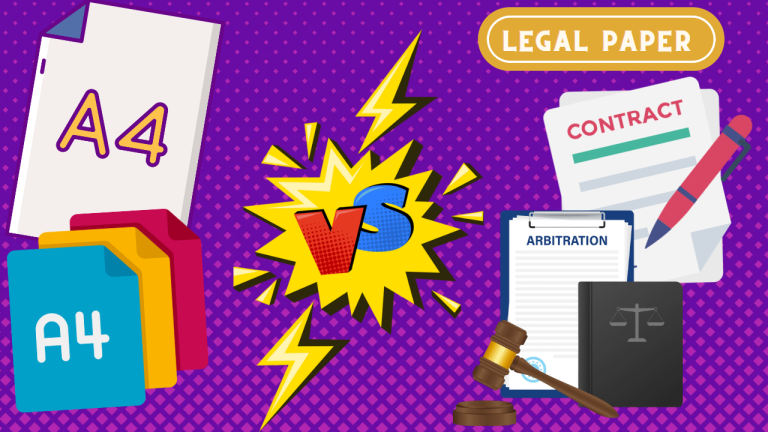How to print envelopes on Epson XP 830 is a common question nowadays. The simpler and shortest answer is you will need to select the envelope size and a demo with the address. Lastly, printer setup, and now with those steps, your envelopes are ready to be printed.
In this modern era, most people prefer formal printing Envelopes. You will also accept that a printed envelope draws more attention than a plain one. Capitalizing on the initial attention-grabbing design and graphics on the outside of the envelope print envelopes on Epson XP 830 is the best idea.

Here we have represented in and out how to print in on Epson XP 830. Furthermore, you will get detail about the printer setup, and the envelope including size and purpose. Now you need to scroll down to get tips and tricks about how to print envelopes on Epson XP 830.
So, let’s drag into the main point.
How to print envelopes on Epson XP 830
- Lay plastic or newspapers over a table and set your unplugged Epson XP 830 printer on it.
- Lift the control panel, if required.
- Shut the output tray by selecting Output Tray or by hand.
- Open the front cover and pull on it to drag the lower cassette.
- Slide the border guides outward.
- Position the front edge guide to the paper size you are using.
- Insert your envelopes, printable side down and flap edge left. You may use simple white paper as a demo.
The picture has collected been from https://epson.com/faq/SPT_C11CE78201~faq-285250
- Border guides against the envelopes, you should be careful not to have a too-tight edge.
- while you’re inserting try to keep the cassette flat.
Now, choose the paper settings as cassette 2 and press the paper size option. Select your envelope size and paper type> plain paper> envelop. End of those selections press done.
Now, you need to prepare yourself for your computer setup.
Printer settings
Check your printer connection
- For a wireless printer, check that the Internet is running perfectly. Disconnect and reconnect the printer to the network, if any kind of network problem occurs.
- Also, make sure that the printer is connected to your device.
- If that is a USB-connected printer, check that the cables are placed perfectly into the ports.
Set your printer as the default printer
- From Start menu > Settings > Devices > Printers & scanners.
- Pick Epson printer > Manage > Set as default.
Alternatively, let Windows manage my default printer box, and allow the system to use your Epson XP 830 printer.
Update your drivers
- Typing device taskbar open Device Manager
- Find the printer driver, right-click on it and select Update Driver.
- Wait to finish the process and reboot your PC.
Or, you can use automatic updater software. Such tools are specially designed to exclude the hassle. And helps to frequently check and update.
To update drivers with DriverFix, you need to download and install the app. Then run the DF scanner, select what drivers you want to update, and follow each step. You can set up the software to complete normal scans and updates and let it work.
Check ink cartridges
- From the Start menu > Settings > Devices > Printers & scanners.
- Right-click on Epson printer > Printing Preferences.
- In the Maintenance tab > click on Epson Status Monitor 3.
Here, you can see with a new one whether you will need to renovate any of the cartridges. Sometimes, old cartridges can cause issues. It’s recommended to replace them with new ones. Always make sure that the cartridges are set accurately into the tray.
Additionally, check if the black cartridges are clogged. You can de-clog them with a pin.
Clear all print jobs
- Press the Windows key + R simply.
- Then type services.msc in the box.
- Look for Print Spooler > right-click > Stop.
- Back to your desktop, open File Explorer and, in the address bar, type:
- %windir%System32spoolPRINTERS.
- Delete all the files in the folder.
- Go back to the Print Spooler service > right-click > Start (also be sure that Startup type is set to Automatic) > OK.
At least one of these steps will assist you to solve the printing issues with the Epson printer.
You may watch the video to make your Epson XP 830 setup easier https://www.youtube.com/watch?v=mCrbbd818_8
Epson Connect Printer Setup For Windows
Make sure your product is set up with a wireless or Ethernet connection as described before. To see the Start Here sheet, go to the Epson support, select your product, and select Manuals, then click Start Here.
- Download and install the Epson Connect Printer Setup Utility.
- Agree to the End-User License Agreement, then click Next.
- Click Install, then Finish.
- Appoint your product, then click Next.
- Selecting Printer Registration, click Next.
- Again Select Agree, click Next.
- Register a printer to Epson Connect message, click OK.
- If you’re getting a new account, fill out the Create an Epson Connect Account form, then click Finish.
- Whether you are enrolling a new product with an existing account. Then select me already have an account and fill out Add a new printer form, then click Add.
- Click Close.
- You may check Activate Scan to Cloud and Remote Print guidance to activate the Scan to Cloud and Remote Print services.
Mailing guidelines
Genuinely, you want your printed adorable envelopes to be taken by your postal service so you will need to stick to your country’s guidelines. Below are a few general guidelines without getting too technical to follow:
Be careful while placing any word or art too close to the envelope edge. Especially don’t place it on the top or bottom right as this is often where the postal barcodes will go. The recipient’s address needs to be centered on the front. In the upper left corner on the front, the return address can go or can go on the envelope flap. Don’t sacrifice clearness for design. Write your addresses clearly and readable to ensure delivery.
Envelope size
You apparently need to consider the size when picking an envelope, based on the contents you plan to have. The size will vary depending on the purpose of the envelope. And whether that envelope needs to fit inside another one.
Envelopes with 9 1/2” long x 4 1/2” high are the most standard size for business purposes. They are normally used for invoices, reports, and communications of all kinds.
8 and 7/8” long x 3 and 7/8” high size envelopes are designed for replies and returns. They fit inside a business-type envelope. And they are usually included in the piece of mail being sent so that the receiver may ship a reply more efficiently. For quicker processing by the post office, companies can apply for a pass that will let the receiver not spend on postage.
The next envelopes are used to send checks. For that reason8 5/8″ long x 3 5/8″ high size envelopes are therefore called check envelopes. They typically come with two windows so that the recipient and receiver addresses from the check can seem and save you valuable time.
They are 6 and 1/2″ long x 3 and 5/8″ high size envelopes. These envelopes are utilized as smaller reply envelopes. Which can fit inside other envelopes and can be used for smaller than letter-size responses. Survey responses or subscription cut-outs can be Examples of this.
Mailing Envelopes
Mailing envelopes are used to send contents to suppliers or customers. To accommodate different content sizes their size range vary from 6″ x 9″, 9″ x 12″, 10″ x 13″. The opening of the envelope can be on the long side called catalog envelopes as well. Or the short side also called booklet envelopes, can be the opening of the envelope. The opening on the short end is more usually intended for letters or documents. These shipping envelopes are tear-proof and available in different paper types, such as kraft.
Florist Envelopes
These envelopes are the most miniature of all envelopes. They are called card envelopes also as they can fit business card size materials. These types of envelopes are 4 and 1/4″ long x 2 and 1/2″ high and come with or without a hole prospected on the side. The hole drilling is a nice idea for florists so they can tie the card and envelope to perfumes and arrangements.
Now whether you build your own template or purchase one. It’s necessary to consider the envelope size that you need and be sure that your document is sized perfectly.
Build your own template
Hopefully, you’ve calculated already which type of size you want. But you must know exactly how big your envelopes are with the flap closed. Already you know business types of envelopes are different from the other inviting ones.
Create a Word document that’s the actual same size as your envelopes. Enter your envelope size in the Width and Height fields and click OK. One of the reasons we don’t use the “envelope” functionality already in Word is that it allows us to use custom fonts, graphics, and layouts. We consider envelopes to look best with a combination of calligraphy.
Editing addresses
One of the most attractive ways to modify your envelopes is the thought and care you provide to address. This is attention to detail at its best and, surprisingly, this part that is often ignored. For such a task hiring a calligrapher is top of mind.
However, this is not an option for every budget. Using a DIY template to print directly on your envelopes is a low-cost option. That will still fascinate your guests with gorgeous, professional-looking envelopes.
Always test print
At first, getting the settings and alignment right can be a bit of practice and error. so be confident and run a few test prints before print envelopes on Epson XP 830 through. Hence, it is also guided to have 4-8 extra envelopes just in case. But you can also try your print on plain white paper. We’ve found that positioning the envelopes upside down in the printer feed. It works best for the proper alignment, with the side you will print on facing you. However, your printer is Epson XP 830 or another model of Epson again it’s important to drive a few test prints. Until you get the settings just right or as your willing.
Epson XP 830 printer
The Expression Premium XP-830 wireless Small-in-One printer. That provides superior photo grade and versatility, excellent for creative projects. It’s a 30-page Auto Document Feeder and auto 2-sided printing, copying, scanning, and faxing save time. While the auto-extend/retract output tray offers added comfort. If you ask Is an Epson XP-830 a scanner? It’s easier to prove that now Epson XP 830 printer has a scanning option too.
Ink for Epson XP-830 use
Epson 410 ink cartridges use in the Epson Expression XP-830 All-in-One wireless printer. Epson 410 ink cartridges have dye-based ink. That comes in 5 colors: black, magenta, photo black, cyan, and yellow. High yield Epson 410XL cartridges print twice the number of pages.
Inkpad changing
To change the ink pad of your Epson XP 830 you can follow those steps added below:
- Apply plastic or newspapers over a table and place you’re unplugged printer on it.
- Then release the viewing panel.
- Try to find the ink waste tubes.
- Chane the old pad with a new pad in the exact place.
- Reset the counter and get rid of the error message.
How to print envelopes on Epson XP 830 FAQs
How do I Print labels on an Epson XP 830?
First, open the Epson print CD program on the computer. Now, select the New menu at the left nook of the window. The Select window appears; appoint the CD/DVD Label option. Furthermore, click the Diameter menu on the top, improve the print area settings to print in that particular area, and click OK.
Why is my printer not printing on envelopes?
If you’re a user of such a printer and do not contain those cartridges installed, or they are empty. Then envelopes may not print. You can modify the behavior by reformatting the Envelope Address Type. So that the color of the font is set.
How do I print on thick Envelopes?
Push the “Menu” button on the printer. Then press the up and down pointers on the printer keypad to pick”Custom Paper. To confirm ” Press “OK.” Lastly, push the up and down arrows to set the thickness level.
Can Epson Workforce Print labels?
Yes, this EPSON printer can print the output based upon an application such as MS Word.
Can you Print envelopes on Epson ET 2720?
The Epson ET 2720 printer with an option of Print/Scan/Copy is an All-in-One printer. The Eco Tank is also consistent with printing envelopes.
Final word
Some of your envelopes will be available for full-size documents or for other items. Some carriers may have large mailing envelopes for their express benefits. Other similar envelopes can get easily at stationery supply locations.
Whatever you are going to have with modern prints, your envelopes going to give an elegant classic look. It will grab anyone’s attention without wasting time. So, that’s how to print envelopes on Epson XP 830 with a lavish look.