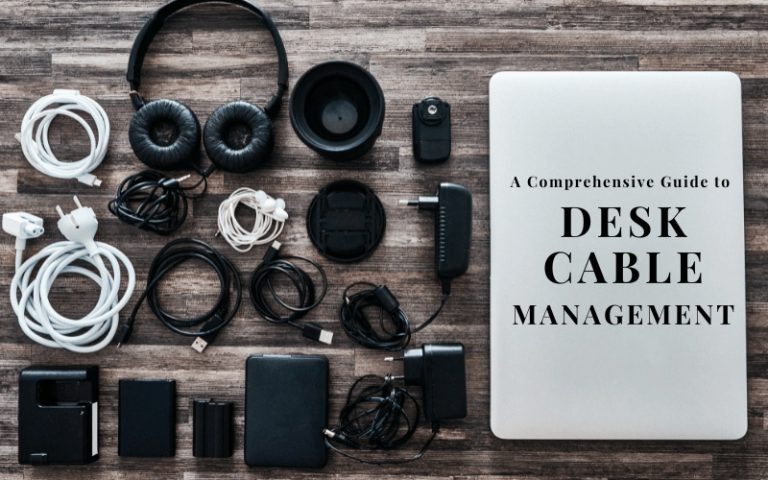Ensuring a smooth and consistent ink flow is crucial for achieving optimal printing performance. However, many printer users encounter the frustrating problem of ink not flowing properly. This issue can manifest in various ways, such as faded prints, streaks, or completely blank pages. To help you overcome this hurdle, we have prepared a comprehensive troubleshooting guide. In this guide, we will explore the importance of ink flow for quality prints, discuss common symptoms that indicate ink flow problems, and provide you with a step-by-step overview of the troubleshooting process.
By following the instructions in this guide, you’ll be equipped to tackle printer ink not flowing issues effectively.
Understanding Printer Ink Flow Issues
Printer ink not flowing properly can be attributed to several factors, and identifying the underlying causes is essential for effective troubleshooting. One common cause is ink drying up or clogging in the printhead or ink cartridges. This can occur due to infrequent use, exposure to air, or using low-quality ink.
Another fugitive could be a malfunctioning printhead, which may be caused by accumulated debris or a damaged component.
Certain types of printers are more susceptible to ink flow problems. Inkjet printers, in particular, are prone to issues related to ink flow due to their intricate printhead design. Printers with older or poorly maintained printheads are also more likely to encounter flow problems.
The effects of ink flow issues on print quality are significant. Insufficient ink flow can result in faded or streaky prints, inconsistent color reproduction, and even completely blank pages. It can also lead to smudging or smearing, compromising the overall print clarity and sharpness.
Pre-Troubleshooting Steps
Before diving into detailed troubleshooting, it’s important to perform a few preliminary checks and maintenance tasks. These pre-troubleshooting steps can help identify basic issues and potentially resolve ink flow problems. Here are three essential pre-troubleshooting steps:
Checking ink levels and cartridge condition: Start by verifying the ink levels in your printer cartridges. If the ink levels are low, it could be a simple matter of replacing or refilling the cartridges.
Verifying printer settings and connectivity: Ensure that the printer settings are configured correctly. Check that the print settings match your intended print job and that the printer is not set to draft mode, which may reduce ink flow.
Cleaning printhead and nozzles: Most printers have built-in cleaning functions that can be accessed through the printer software or control panel. Run a printhead cleaning cycle to remove any debris or dried ink that may be hindering ink flow. If needed, manually clean the printhead or nozzles using recommended cleaning solutions or methods provided by the printer manufacturer.
Troubleshooting Steps
To address printer ink not flowing issues, follow these step-by-step troubleshooting methods:
Step 1: Priming the ink cartridges
Method 1: Manual priming – Gently tap the cartridges to loosen any air bubbles and ensure proper ink flow.
Method 2: Using printer software – Some printers offer a priming or ink charging feature in their software. Access the printer software and locate the option to prime the cartridges.
Step 2: Clearing clogged printhead or nozzles
Using a built-in printhead cleaning feature: Many printers have a built-in cleaning utility that can be accessed through the printer settings or control panel. Run the printhead cleaning cycle to clear any clogs or blockages.
Manual cleaning methods: If the built-in cleaning feature doesn’t resolve the issue, manual cleaning may be required. Consult the printer manual or manufacturer’s guidelines for specific instructions on cleaning the printhead or nozzles using recommended cleaning solutions or tools.
Step 3: Verifying ink compatibility and quality
Checking for compatible ink cartridges: Ensure that the ink cartridges you are using are compatible with your printer model. Using incompatible cartridges can cause ink flow issues.
Evaluating ink quality and expiration: Check the quality of the ink in the cartridges and ensure they are not expired. Expired or low-quality ink can affect ink flow and print performance.
Step 4: Adjusting printer settings for optimal ink flow
Print density and resolution adjustments: Experiment with adjusting the print density and resolution settings. Lowering the print density or choosing a lower resolution may help improve ink flow.
Printhead alignment and calibration: Check the printer settings for printhead alignment and calibration options. Aligning and calibrating the printhead can optimize ink flow.
Step 5: Updating printer firmware and drivers
Importance of keeping printer software up to date: Outdated firmware and drivers can contribute to ink flow issues. Regularly check for software updates from the printer manufacturer to ensure you have the latest versions installed.
Updating firmware and drivers through the manufacturer’s website: Visit the manufacturer’s website and search for firmware and driver updates specific to your printer model. Follow the provided instructions to update the firmware and drivers accordingly.
Advanced Troubleshooting Techniques
If the previous steps haven’t resolved the printer ink not flowing issues, you can move on to advanced troubleshooting techniques:
Step 6: Flushing ink system
Performing ink system flush using the printer software: Some printers offer an ink system flush feature in their software. Follow the instructions provided to initiate a thorough cleaning of the ink system.
Manual ink system flushing methods: If the software-based flush doesn’t work, you may need to manually flush the ink system. Refer to the printer manual or manufacturer’s guidelines for specific instructions.
Step 7: Contacting manufacturer or technical support
Exploring warranty coverage and support options: Check if your printer is still under warranty and review the warranty coverage. If so, contact the manufacturer’s support to explore repair or replacement options.
Seeking professional assistance for complex issues: If the ink flow problem persists despite troubleshooting efforts, it may be necessary to seek professional assistance.
These advanced troubleshooting techniques provide additional options for resolving printer ink not flowing issues.
Preventive Measures
To avoid future printer ink flow issues, it’s important to take proactive measures:
A. Regular printer maintenance and cleaning: Implement a routine maintenance schedule for your printer. This includes cleaning the printhead, nozzles, and other relevant components as recommended by the manufacturer. Regular maintenance helps prevent clogs and ensures optimal ink flow.
B. Proper storage and handling of ink cartridges: Store ink cartridges in a cool and dry environment, away from direct sunlight. Avoid exposing them to extreme temperatures.
C. Using high-quality ink and following manufacturer recommendations: Choose high-quality ink cartridges that are compatible with your printer model. Inferior quality inks may contain impurities or inconsistent formulations that can cause ink flow problems.
By implementing these preventive measures, you can minimize the risk of printer ink flow issues and maintain optimal printing performance over time.
In conclusion, addressing printer ink not flowing issues requires a systematic approach. It is crucial to exercise patience and execute the steps carefully for the best results. However, if the problem persists or seems complex, don’t hesitate to seek professional assistance. By following these troubleshooting guidelines and seeking help when needed, you can overcome ink flow issues and ensure optimal printing performance with your printer.