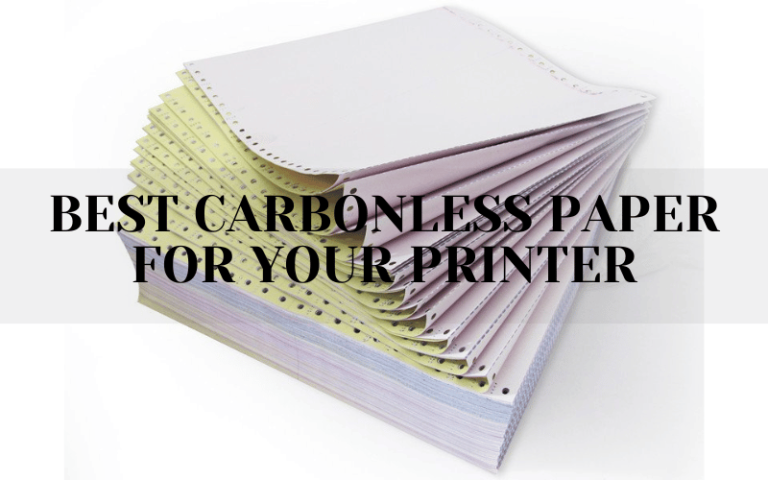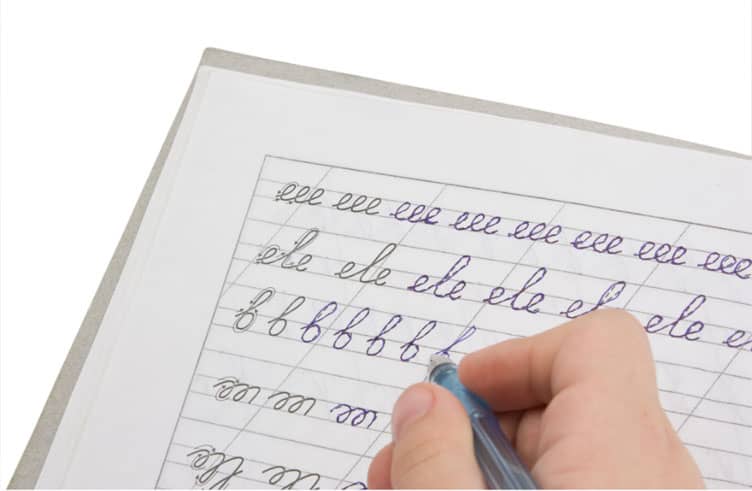how to disable color ink cartridges? Canon printers are renowned for their reliability, versatility, and high-quality output. They are widely used in homes, offices, and businesses of all sizes. Canon offers a range of inkjet printers that cater to various needs, from basic document printing to professional photo printing. In today’s digital age, where printing documents and photos are still a common practice, the cost of printer ink can quickly add up. Whether you’re a student, a professional, or a small business owner, finding ways to save money on printer ink is crucial. With inkjet printers being a popular choice for many, understanding how to minimize ink expenses becomes even more significant.
One effective strategy to reduce ink costs is disabling color ink cartridges, especially if your printing needs are primarily focused on black-and-white documents. Color ink cartridges tend to be more expensive than their black counterparts, and they often deplete quickly, even if you seldom print in color. By learning how to disable color ink cartridges in Canon printers, you can significantly cut down on ink expenses without compromising the quality of your prints. Understanding the functionalities and settings specific to Canon printers is essential to make the most out of your printing experience and save money on ink usage.
Understanding Color Ink Cartridges
Explanation of how color ink cartridges work
Color ink cartridges in Canon printers contain multiple ink tanks, each filled with a different color ink (typically cyan, magenta, and yellow). These tanks work in conjunction to produce a wide range of colors by mixing and layering the inks during the printing process. The printer’s mechanism precisely controls the amount and placement of each color to achieve the desired output. When printing, the printer applies the appropriate combination of colors to reproduce the colors present in the document or image being printed.
Differentiating between color and black ink cartridges
Canon printers typically use separate cartridges for color and black ink. The black ink cartridge is specifically designed for printing black text and graphics. It contains a concentrated black ink formulation that delivers sharp and legible prints. On the other hand, the color ink cartridge has individual cyan, magenta, and yellow inks, which are used to produce a wide spectrum of colors when printing photos, graphics, or color documents.
Importance of color ink cartridges for specific printing needs
Color ink cartridges are essential for those who frequently print photos, brochures, presentations, or any documents that require vibrant and accurate colors. They enable the printer to reproduce a wide range of hues, tones, and shades, resulting in visually appealing and high-quality prints. Color ink cartridges are particularly important in industries such as graphic design, marketing, photography, and creative arts where color accuracy and richness are paramount. By using color ink cartridges, users can achieve professional-grade prints with accurate color representation, enhancing the visual impact of their printed materials.
Benefits of Disabling Color Ink Cartridges
Disabling color ink cartridges in Canon printers offer several benefits:
Cost savings achieved by printing in black and white only: By printing exclusively in black and white, users can significantly reduce their ink expenses. Black ink cartridges are generally more affordable than color cartridges, and printing in grayscale or black-only mode eliminates the need for expensive color inks.
Extended lifespan of black ink cartridges: Disabling color ink usage means that the black ink cartridge is solely responsible for printing. This focused usage extends the lifespan of the black ink cartridge, allowing users to print more pages before needing a replacement.
Reduced frequency of color ink cartridge replacement: When color ink cartridges are disabled, they are preserved from unnecessary depletion. Users who rarely print in color can avoid frequent color ink cartridge replacements, saving money in the long run.
Environmental benefits of using less ink: By minimizing ink consumption, disabling color ink cartridges reduces ink waste. This has positive environmental implications, including reduced production, disposal, and overall resource usage, contributing to a greener printing practice.
Step-by-Step Guide: Disabling Color Ink Cartridges in Canon Printers
Disabling color ink cartridges in Canon printers is a straightforward process. Follow this step-by-step guide to make the necessary settings adjustments:
A. Checking printer compatibility and options for disabling color ink:
- Ensure that your Canon printer model supports the feature to disable color ink cartridges. Refer to the printer’s user manual or visit the Canon website for specific information.
- Confirm if your printer has a dedicated setting or mode to disable color ink cartridges. Some Canon printers may offer options like “Black Ink Only” or “Grayscale Printing.”
B. Accessing printer settings and maintenance options:
- Power on your Canon printer and connect it to your computer, if necessary.
- Open the printer settings or maintenance utility. This can usually be done through the printer software installed on your computer or via the printer’s control panel.
C. Selecting “Black Ink Only” or “Grayscale Printing” mode:
- Within the printer settings or maintenance utility, navigate to the section related to ink settings or print preferences.
- Look for an option that allows you to choose the color mode. Common options include “Color,” “Black Ink Only,” or “Grayscale Printing.”
- Select the desired mode that disables color ink cartridges. If available, choose “Black Ink Only” to exclusively use the black ink cartridge. Alternatively, select “Grayscale Printing” to print in shades of gray using the black cartridge.
D. Saving the settings and testing the print output:
- After selecting the appropriate color mode, save the settings to apply the changes.
- To ensure that the color ink cartridges are effectively disabled, perform a test print. Print a sample document or image that contains both black and color elements.
- Inspect the printout to verify that only black or grayscale tones are present, indicating the successful disabling of color ink cartridges.
- If the printout still contains color elements, revisit the printer settings and ensure that the correct color mode is selected. Make any necessary adjustments and retest until the desired output is achieved.
By following these steps, you can effectively disable color ink cartridges in your Canon printer, allowing you to print in black or grayscale while saving money on ink costs.
Tips and Considerations
When disabling color ink cartridges in Canon printers, consider the following tips and considerations.
A. Printing in grayscale vs. black ink only: Pros and cons:
- Grayscale printing uses shades of gray to create images, providing more detail than purely black-and-white printing.
- Black ink-only printing may offer faster print speeds and potentially lower ink consumption.
- Consider the specific printing needs and preferences to determine the most suitable mode.
B. Adjusting print settings for optimal results:
- Experiment with different print settings, such as quality settings and paper types, to achieve the desired output.
- Fine-tune settings like contrast and brightness to optimize grayscale prints.
- Preview prints on your computer screen before printing to ensure accurate results.
C. Troubleshooting common issues when disabling color ink cartridges:
- Ensure that the color ink cartridges are properly installed, even if disabled, as some printers require them to be present for optimal performance.
- Clean the print heads regularly to maintain print quality, especially when primarily using black ink.
- If experiencing print quality issues, perform a printhead alignment or cleaning process according to your printer’s instructions.
D. Reversing the settings if color printing is needed:
- When you need to print in color, simply revisit the printer settings and enable color ink cartridges.
- Confirm that the correct color mode (color or grayscale) is selected for your desired printing outcome.
- Be prepared for the printer to use color ink cartridges again, so ensure they are adequately stocked and properly functioning.
By keeping these tips and considerations in mind, you can maximize your printing experience while effectively saving money by disabling color ink cartridges.
In conclusion, learning how to disable color ink cartridges in Canon printers presents several benefits worth recapping. By disabling the color ink cartridges, you can significantly save money on expensive ink replacements, allowing you to allocate your resources more efficiently. Additionally, this method helps reduce ink waste, promoting a more sustainable printing practice. Embracing this cost-saving technique not only benefits your wallet but also contributes to environmental conservation. As a final thought, optimizing printer usage and efficiency is crucial in today’s world. By adopting simple yet effective strategies like disabling color ink cartridges, you can make a positive impact on both your finances and the planet.